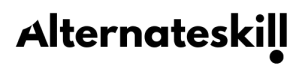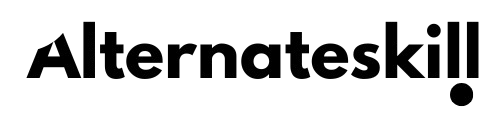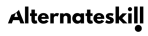Creating and Editing Your Profile
Creating and Editing Your Profile on AlternateSkill
Your profile is your personal space on AlternateSkill. It helps you track your progress, showcase your achievements, and connect with other learners. This guide will walk you through the steps to create and edit your profile.
1. Creating Your Profile
Step 1: Sign Up for an Account
If you don’t already have an account, follow these steps to create one:
-
Go to the Homepage: On the AlternateSkill homepage, locate the Register or Sign Up button in the top-right corner.
-
Enter Your Details: Enter the required details to create an account.
Step 2: Access Your Profile
Once you’ve created an account, follow these steps to access your profile:
-
Log In: Use your username/email and password to log in.
-
Navigate to Your Profile: Once you login, you will be directed to your dashboard.

2. Editing Your Profile
Updating Your Profile Picture and Personal Information
-
Go to Your Profile: Follow the steps above to access your profile.
-
Edit Profile: From your dashboard, scroll down to settings.
From the settings page, your can update your personal information and also reset your person information.

Step 3: Change Your Password
-
Go to Settings:
-
-
- Open your dashboard.
- Scroll down and Select Settings from the menu.
-
-
Update Password:
-
-
- Navigate to the Reset Password tab.
- Enter your current password, then type your new password twice.
- Click Reset Password.
-

Troubleshooting Common Issues
I Can’t Upload a Profile Picture
-
Ensure the image file is in a supported format (e.g., JPG, PNG).
-
Check the file size (usually under 2MB).
-
If the issue persists, try using a different browser or clearing your cache.
My Changes Aren’t Saving
-
Make sure you’ve clicked Save after making changes.
-
Check your internet connection.
-
Log out and log back in to refresh your session.
Need Help?
If you encounter any issues or have questions about your profile, visit our Help Center or contact us through the Contact Us page.